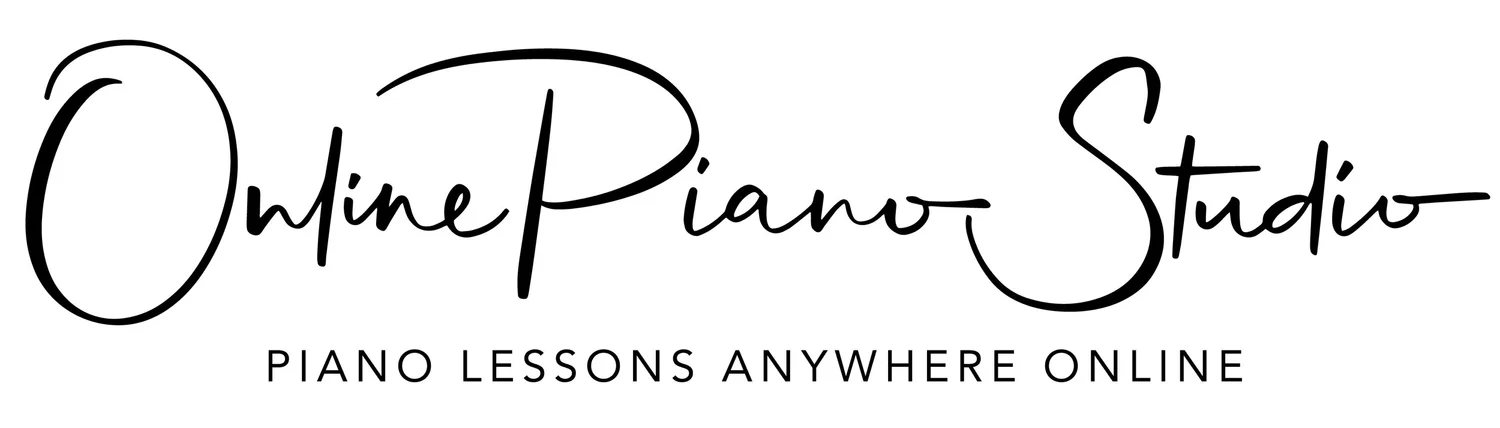Making Zoom Fantastic
1.. Zoom Account
To make it the best experience possible you will need to create a zoom login. If you scroll down I have included step by step instructions for laptop, phone or tablet.
2.. Zoom Settings
The audio settings in Zoom allow us to have an amazing piano lesson. You will only need to change these settings once and Zoom will remember them for all lessons going forward.
3.. Join Piano Lesson
Once you have created an account, logged in and selected the audio settings you are ready to join a lesson.
Laptop
Access your browser (safari or chrome) and go to this address https://zoom.us/signup#/signup
Enter you details
verify your age
email address
enter the code sent to your email
Download the software to your laptop
Phone/ Tablet
Access your browser (safari or chrome) and go to this add
Why do we need an account?
With an account we can use the advanced settings needed for a successful piano lesson. Without the login the audio is very sketchy - reminiscent of the school lessons during covid.
Why change settings?
Zoom’s audio settings were originally designed for face to face meetings and is designed to target the human speaking and mute all other sounds. This makes a conversation on Zoom effective - birds squarking, dogs barking and dishwashers humming all fade into the background. Unfortunatley, this means Zoom’s default setting will cancel out a lot of the pianos tones as it is in search mode for the human voice. Luckily, Zoom has made provisions for Piano lessons and we have the settings mentioned above.
Zoom Meeting Code - 29590 38621
Laptop
Access your browser (safari or chrome) and go to this address https://zoom.us/signup#/signup
Enter you details
verify your age
email address
enter the code sent to your email
Download the software to your laptop
Phone/ Tablet
Access your browser (safari or chrome) and go to this add
Laptop
Access your browser (safari or chrome) and go to this address https://zoom.us/signup#/signup
Enter you details
verify your age
email address
enter the code sent to your email
Download the software to your laptop
Phone/ Tablet
Access your browser (safari or chrome) and go to this add
Zoom is an amazing tool to use for online piano lessons.
We have created a “5 STEP HOW TO GUIDE” for setting up and starting with zoom. If you follow these steps you will be ready in less than 30 minutes.
If you have any problems please do not hesitate to contact Rob to go through it with you over the phone.
Coming Soon - a step by step video guide.
What Zoom Studio Looks Like on a Laptop
What Zoom Studio Looks Like on a Iphone